If you don’t have the time (or desire) to set up Looker Studio reports with your Google Analytics 4 data, Explorations may be your next best option.
They’re more flexible than the standard Reports section, while also allowing you to do more with your data.
There’s one important aspect of Explorations you should keep in mind, though: whether they’re shared or private.
Whether you realized there was a difference or not, I’m going to tell you everything you need to know about how to (and whether you should) share your Google Analytics 4 Explorations.

What are Explorations in GA4?
Before we differentiate between shared and unshared Explorations, let’s quickly recap what Explorations are:
- Explorations in GA4 are advanced analysis tools that allow users to dive deeper into their data. They offer flexible, dynamic ways to visualize data, identify trends and uncover insights that standard reports might not reveal.
- In Reports – in the tab actually called “Reports” – you’re limited to tables – with rows and columns – and perhaps a supplemental bar, line or scatter chart.
READ MORE: What’s the page_view Event in GA4?
Unshared (Private) Explorations
Unshared Explorations in GA4 are private analyses that are visible only to the creator or specific individuals granted access.
You’ll recognize these by the single-silhouette symbol on the far left of each row of your Explorations. (If it’s not a single silhouette, we’ll talk more about that in a moment.)

Here’s what you need to know about them:
- Privacy and Control: The primary characteristic of an unshared Exploration is its privacy. Only the creator can view or edit it unless they share it with others. That’s right – no one else, even within your organization, can see them.
- Icon Representation: In the GA4 interface, an unshared Exploration is represented by a single silhouette symbol. This icon is an intuitive indicator that the report is private and not accessible to others by default.
- Ideal for Sensitive Data: If you’re working with sensitive data or are in the early stages of analysis, keeping your Exploration unshared is advisable.
- Draft Mode: Unshared explorations are also a good option to test and fine-tune reports before sharing them with others.
Shared Explorations
Conversely, shared Explorations in GA4 are accessible to other users with the appropriate permissions. (Basically anyone in your organization with view access to your dashboard.)
Here are the key aspects:
- Collaboration-Friendly: Shared Explorations are designed for collaboration. They allow teams to work together on data analysis, ensuring everyone has access to the same information.
- Read-Only: This, to me, is the worst part of Explorations. While others can see your reports and give feedback, only you (or whomever created the Exploration) can made any changes. You can’t even change the date range!
- Icon Representation: In the GA4 user interface, a shared Exploration is denoted by a double silhouette symbol – a darker one behind a lighter one.
- Setting Up Sharing Permissions: Sharing an Exploration involves adjusting its settings to grant access to other users. This can be tailored to include a wide range of collaborators or limited to a select few.
READ MORE: How To Lower Bounce Rate in GA4
Updating Shared Explorations
If you do share one of your Explorations – or someone shares one with you – only the original creator will be able to make changes, as noted above. So what are the implications?
- Any updates the owner makes will update the Explorations for everyone who has access.
- If a non-owner wants to update the report, they have two options:
- Contact the report owner and ask them to make changes.
- Duplicate the report and make the changes themself.
Drawbacks To Duplicating Explorations
- If the Exploration owner makes changes without giving you a heads up, the data might change without you realizing it. This could lead you to make an inaccurate analysis.
- The duplicated report is in no way “connected” to the original. So whether you make improvements to the duplicate Exploration or the owner makes them to the original, those reports don’t “talk” to each other.
Collaborating with Explorations
If you have an important report that must be shared with multiple team members, you have a few options:
- Designate someone as the “owner” of your exploration and make sure they make any needed updates – date range being the most common – on a regular basis.
- Use Reports instead. While you may not have the same visual advantages as you do with Explorations, I would use the reports in Reports (which can also be customized) in these situations.
- Lastly, and ideally, if you have the resources, would be to create a Looker Studio report. (If you’re partial to Tableau or another non-Google data visualization too, so be it.)
Want to play around with Explorations? The GA4 demo account is a great way to do so. Others have even publicly shared their own Explorations from which to learn.
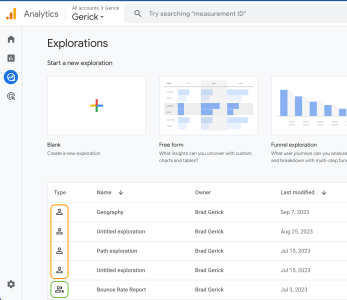
Leave a Reply